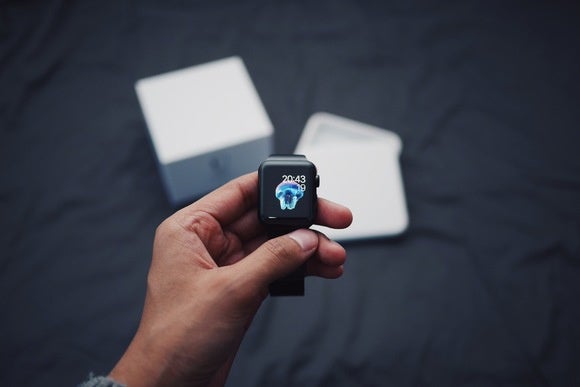The Apple Watch is not a device you need, though it is handy for those who travel or are fitness-oriented. Still, it provided Apple an opportunity to experiment with the user interface, since the smartwatch is not a type of device with established UI norms, like the PC is.
Apple's experiment was not very successful. Navigating the Apple Watch was never easy, and its two type of applets (apps and glances) were confusing to understand. If you kept to the basics -- tell time, scroll recent alerts, control your music playback -- the Apple Watch was usable. But as soon as you had to open an app or work with one of the glances, it got tough.
WatchOS 3, which debuted two weeks ago alongside iOS 10, was Apple's admission that its original UI didn't work well. Thus, WatchOS changed the UI to work more like that of iOS and MacOS. In other words, the UI for WatchOS is more familiar to iOS and MacOS users for functions they all have in common.

At left: WatchOS 3 lets you place as many as 10 watch apps in the new Dock. At right: Previous Watch apps called glances that you could access through a scrollable icon list.
Glances are gone, so there are no longer two classes of applets to understand and keep track of. Instead, there's now a Dock in WatchOS that you can show by single-pressing the side button on the watch. As with MacOS's Dock, you can choose what applets to show in the WatchOS Dock (via the Apple Watch app on your iPhone), though the WatchOS Dock limits you to 10 items you can scroll through via a gesture or using the digital crown, whereas the MacOS has no limit.

At left: WatchOS 3's new Control Center. At right: The previous glance for some of these functions.
The old swipe-up gesture to see the glances now shows the new WatchOS version of iOS's Control Center, a central location (not broken into several glances as before) for quick actions, like toggling Airplane Mode, toggling Do Not Disturb, ringing your iPhone, toggling alert tones, and changing audio output devices.
To use an Apple Watch, you must have an iPhone. It makes a lot of sense for the Apple Watch to follow iPhone conventions where they offer similar functionality. That doesn't mean they are clones of each other -- that's a mistake some early Windows-based smartphones made, shrinking Windows as is into a smaller device. It does mean within the context of their physical parameters (screen size, input methods, feedback mechanisms) that they work using the same paradigm.
For example, iOS's Control Center shows more detail in its two screens and allows for finer controls (such as a volume slider) because of the iPhone's bigger screen. Control enter in iOS uses two screens for its functions, and you swipe between them, whereas WatchOS's shows one screen that you can scroll though via a gesture or by using the digital crown. But what they have in common is the same notion of quick-access touch buttons for the same kinds of functions. You toggle airplane mode, for example, in the Control Center in both iOS and Watch OS.
The use of a familiar UI for equivalent capabilities seems like a no-brainer, doesn't it? By doing so, it's easier for users to actually work the device, and it reduces both learning time and confusion as they switch from one device to another.
But when something is new, there's a temptation to start over when it comes to UI. Sometimes, that's necessary. The iPhone's touchscreen and lack of physical input devices in 2007 forced new approaches to navigation -- for example, the pinch-to-zoom gesture. And the small screen of the Apple Watch necessitated a different way of displaying apps for users to choose from than the traditional app grid or list, though the magnified-bubbles mechanism Apple came up with isn't easy to work with if you have more than a dozen watch applets installed.
Often, it is not. Take the iPhone again: Its home screen design mirrors that of the familiar MacOS and Windows screens (icon grids), and many gestures work like old mouse and trackpad actions (tap and hold is really a right-click, tap and drag is click and drag).
Apple may be renowned for its UI prowess, but it still makes the same kinds of mistakes any developer does, albeit less often. The two biggest types of mistakes are overcomplexity (Apple examples: iTunes, Apple Music, iBooks Author) and unnecessary originality (Apple example: glances, single-button mice), aka unnecessary deviation. WatchOS 3 removes much of that superfluous originality around applets.
It's a lesson to all developers.